GitHub Class Room Procedures
Dr. Greg Bernstein
August 11th, 2021
GitHub/Git for Class
Learning Objectives
- Show you how to create your GitHub repo for this class
- Show you how to create (clone) the corresponding repo on a machine of your choice
- Show you how to update (commit) changes and send (push) them to the remote
- How to deal with branches for HW2 and beyond
Prerequisites
Establishing the Remote Project Repository
To establish your private remote assignment repository we will give students a special URL via Blackboard.
This URL will create a private project repository for you on GitHub associated with our class and your GitHub account.
Blackboard GitHub Repo Creation Link
Only need to do this once!
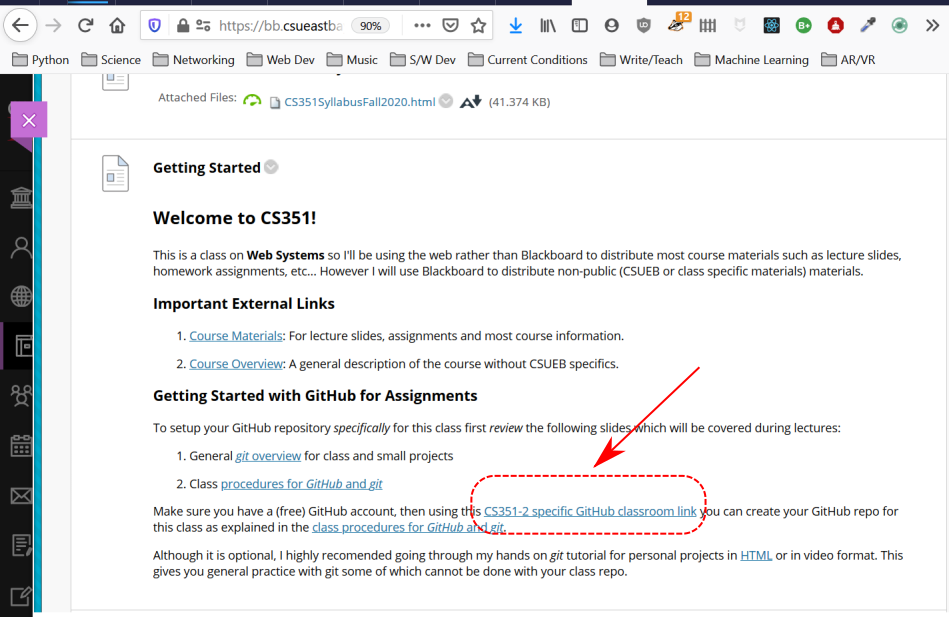
Join Classroom
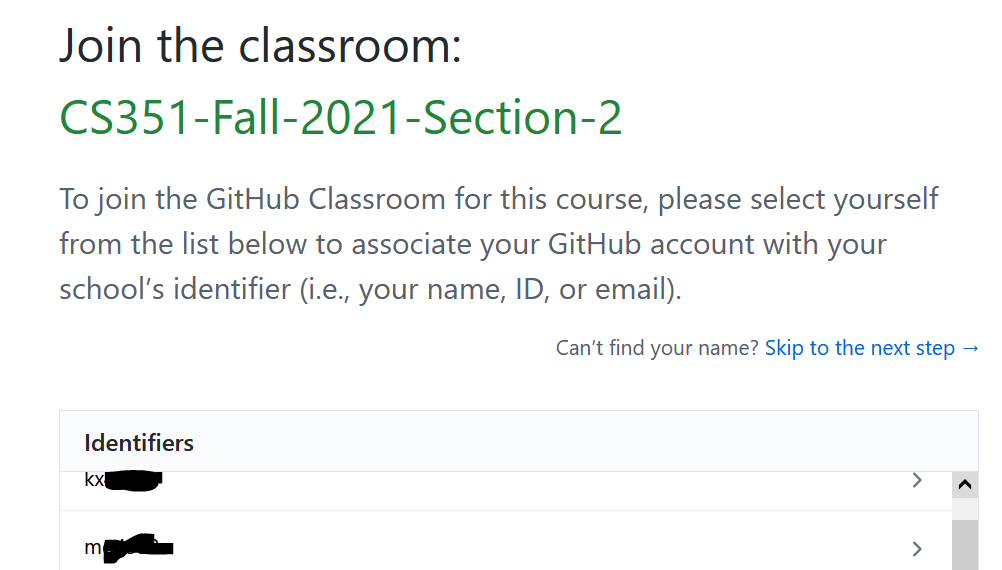
Join Roster
Let me know if you don’t see your NetID, continue anyway
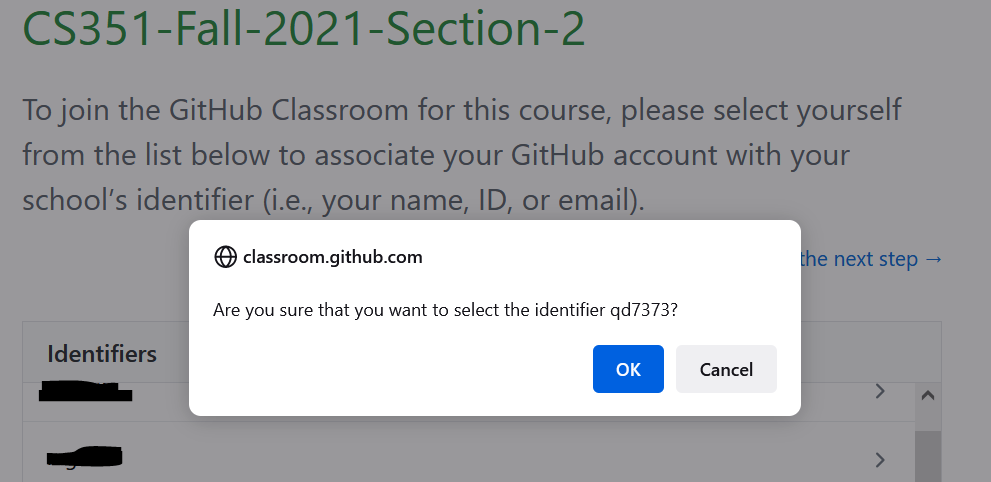
Accepting the Invitation
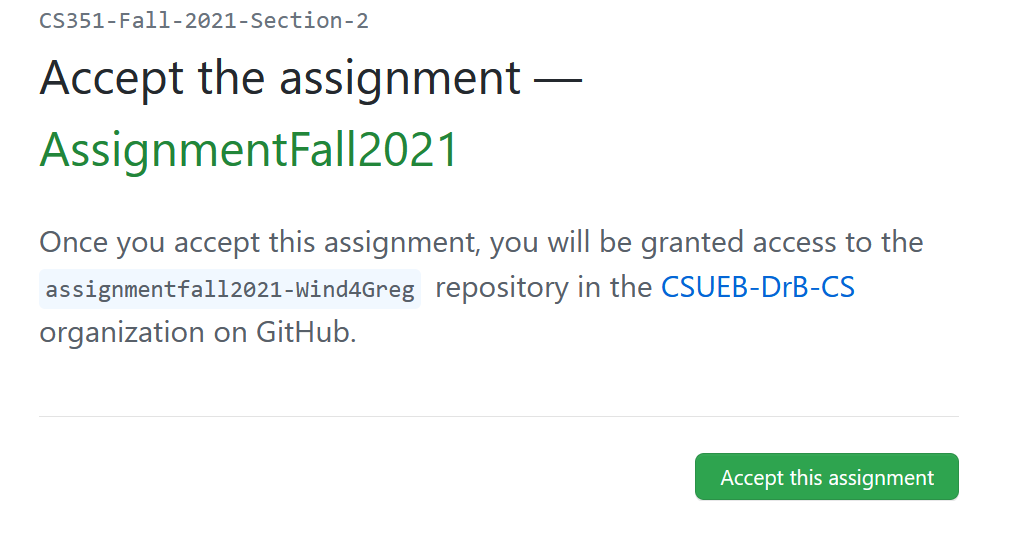
Repo Creation 1
Your view may be different
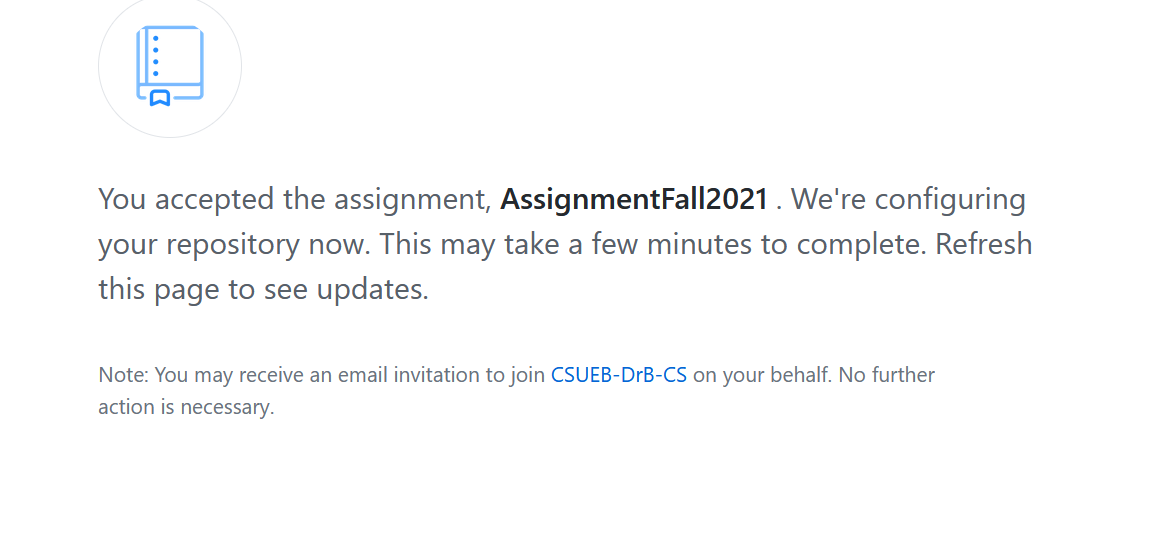
Repo Creation 2
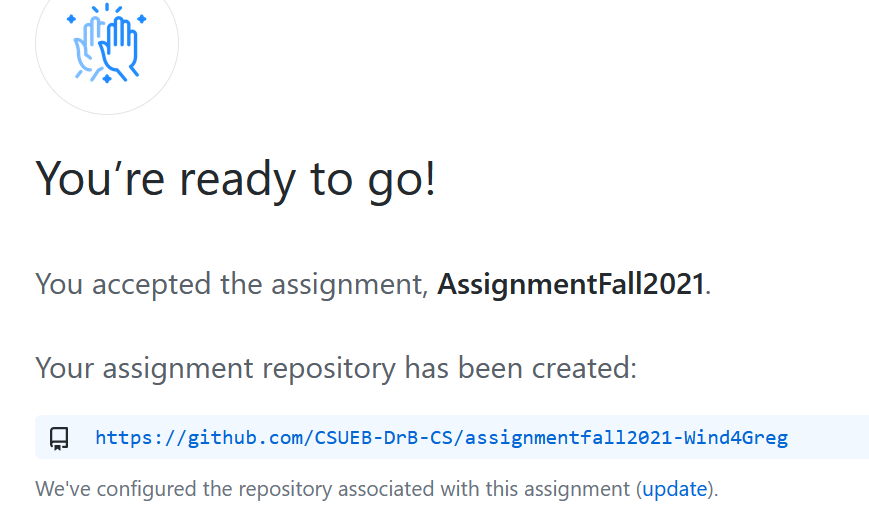
The Remote Repository
Everyone gets their own repo
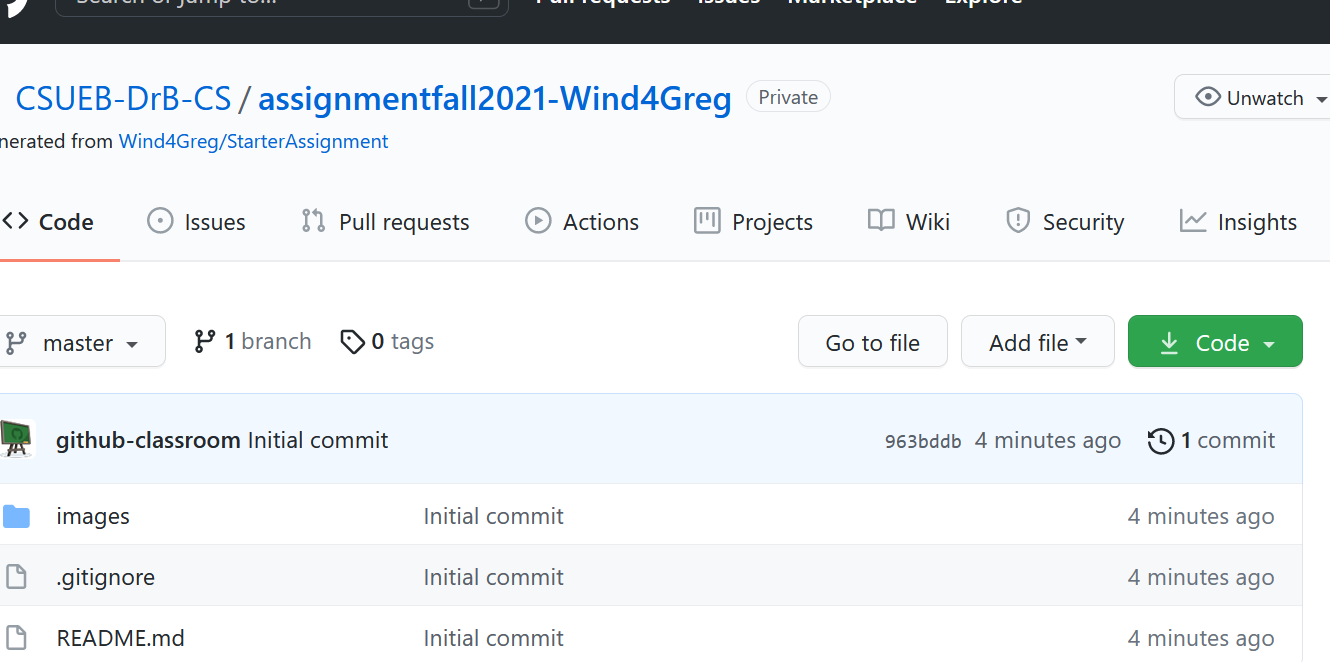
Working Procedures
Don’t Add via the Web GUI!
Don’t ever use this GitHub “feature”!
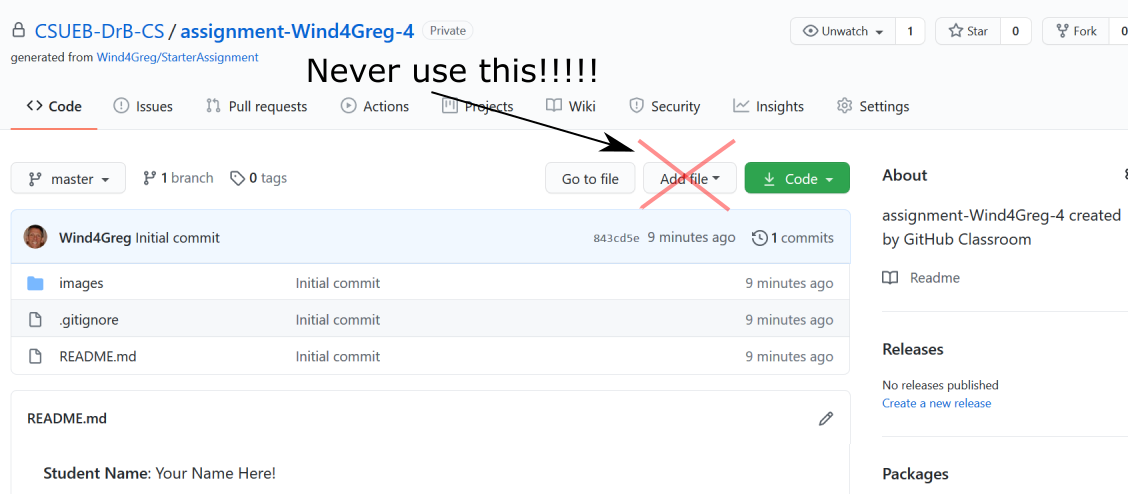
Cloning the Remote
Click on the green “Code” button
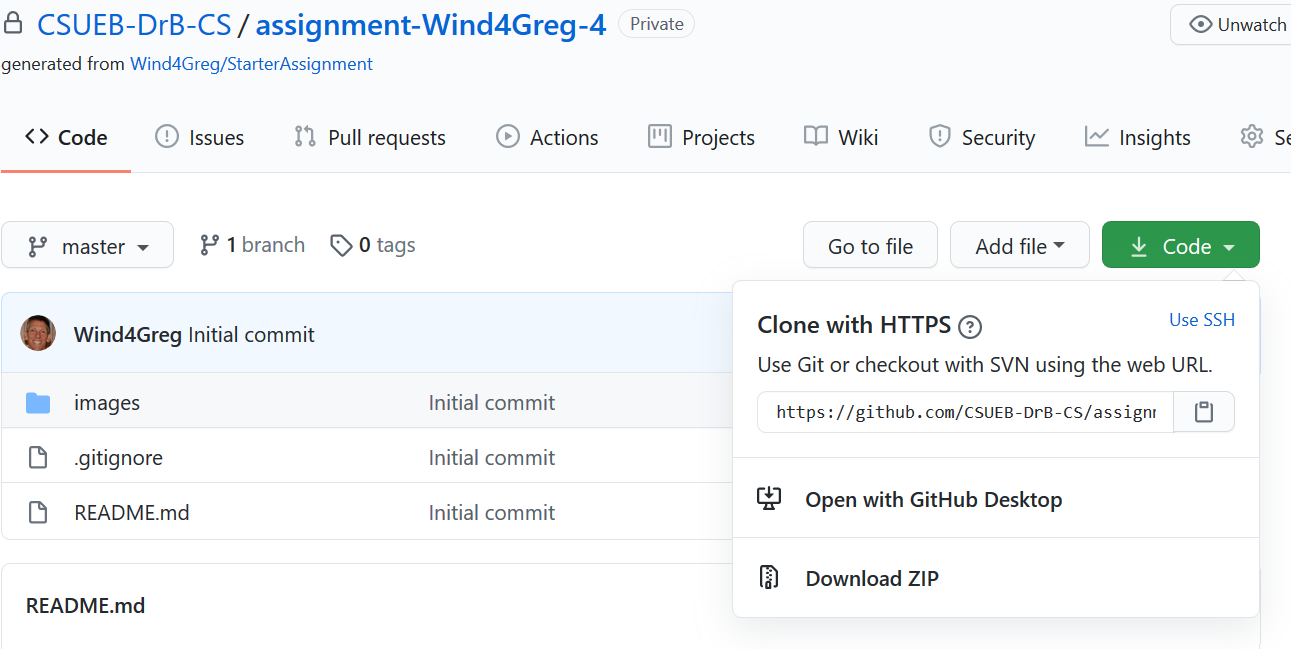
Choose a nice Directory
- Choose an easy to get to directory to hold your assignments repo/directory
- Avoid paths with spaces and other “strange characters”
- You can always move this directory later or “clone” again
Local Cloning Commands
Using the git command line (same for all platforms)
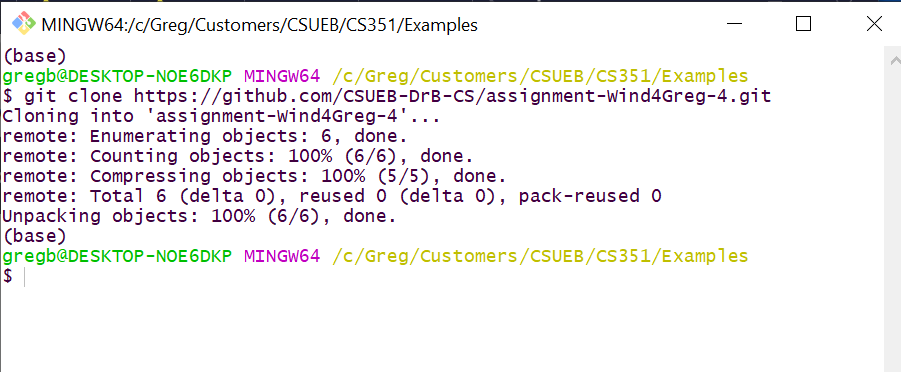
Make Edits
Including removing, creating files and dirs
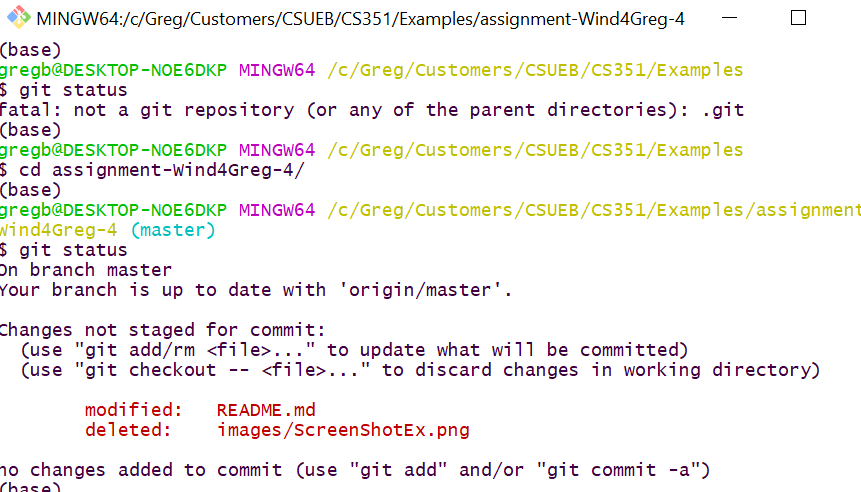
Stage, Commit, and Push
- Stage changes locally via the add command
- Commit changes locally via the commit command
- Push changes to the remote via the push command
Stage and Commit
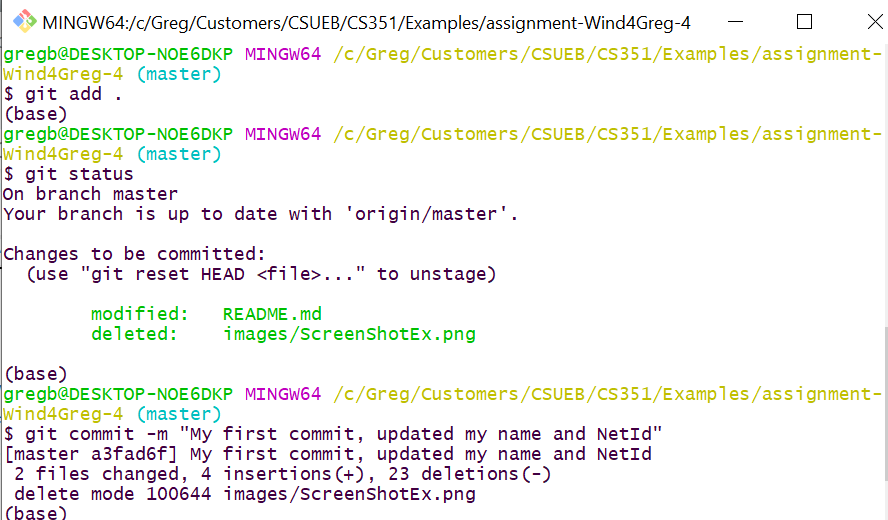
Push

Updated View at the Remote
Reload page to see changes to README.md
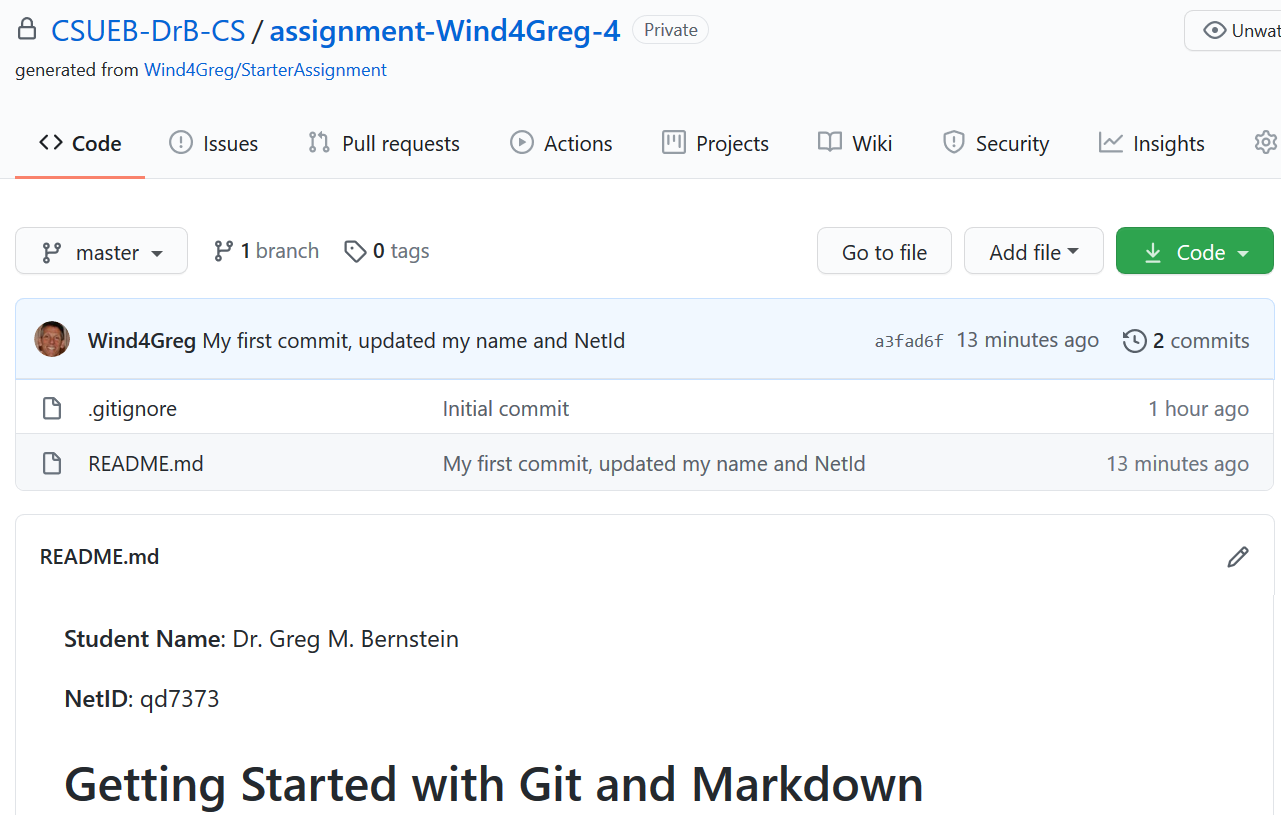
Assignment Grading and the Remote
- Only you, me, and the grader have access to your remote repo at GitHub
- We will grade your assignment by reading the rendered
README.mdfile - We will not go looking for files hidden within directories, only the top level
README.mdfile counts as a homework submission.
Check You Understanding
Interactive Questions
- When should you add files to GitHub through its web interface?
- Can you use any GitHub repo that you create on GitHub for this class?
- Which git commands require network access?
I want a GUI!
GUI Options
Just a few options that I use
- VSC and Atom have good git support built in
- Other editors/IDEs have plugins of varying capabilities
- I use Tortoise Git too, but it is windows only
- GitHub Desktop is free, cross-platform, and full of features.
GUI Advantages and Issues
Use of a git GUI is optional, but recommended
- You want basic staging, commits, and push to be easy!
- I go back to the command line for anything tricky
- I cannot support you during lectures in your use of a git GUI, come to office hours
GitHub Desktop (GHDT)
Adding a local repo
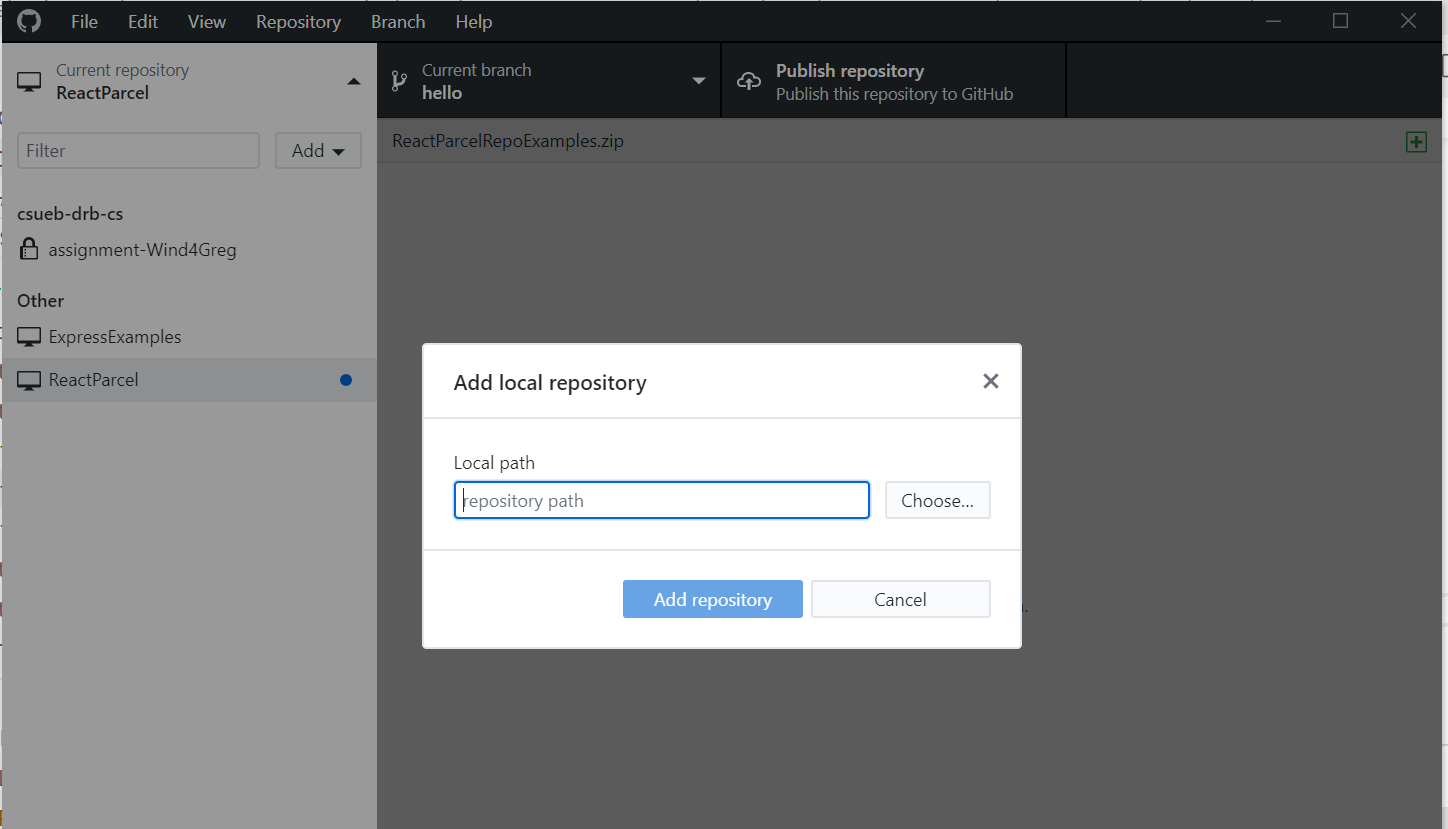
GHDT View 1
Prior to any new changes
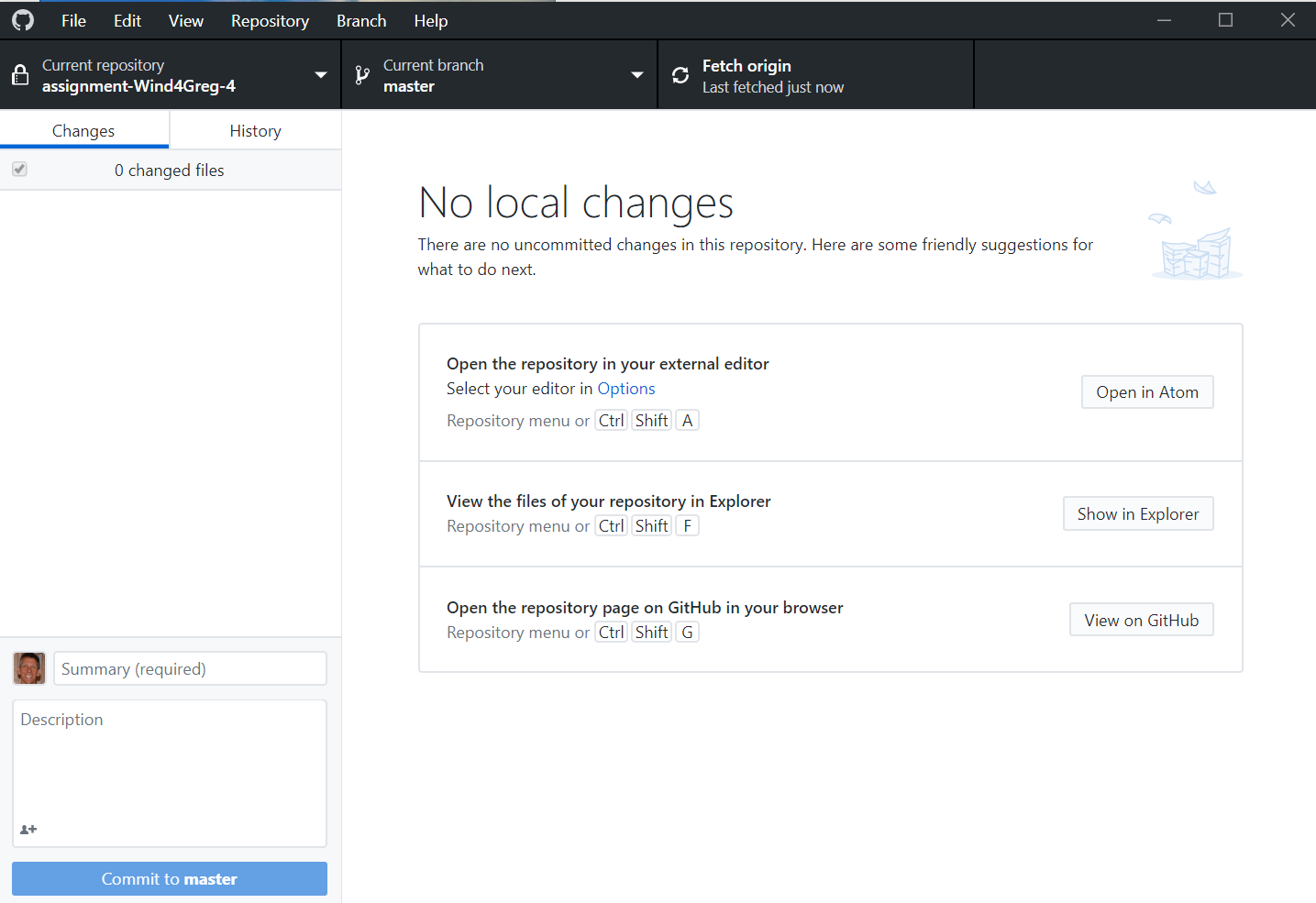
GHDT View 2
After some changes

GHDT View 3
After commit prior to push
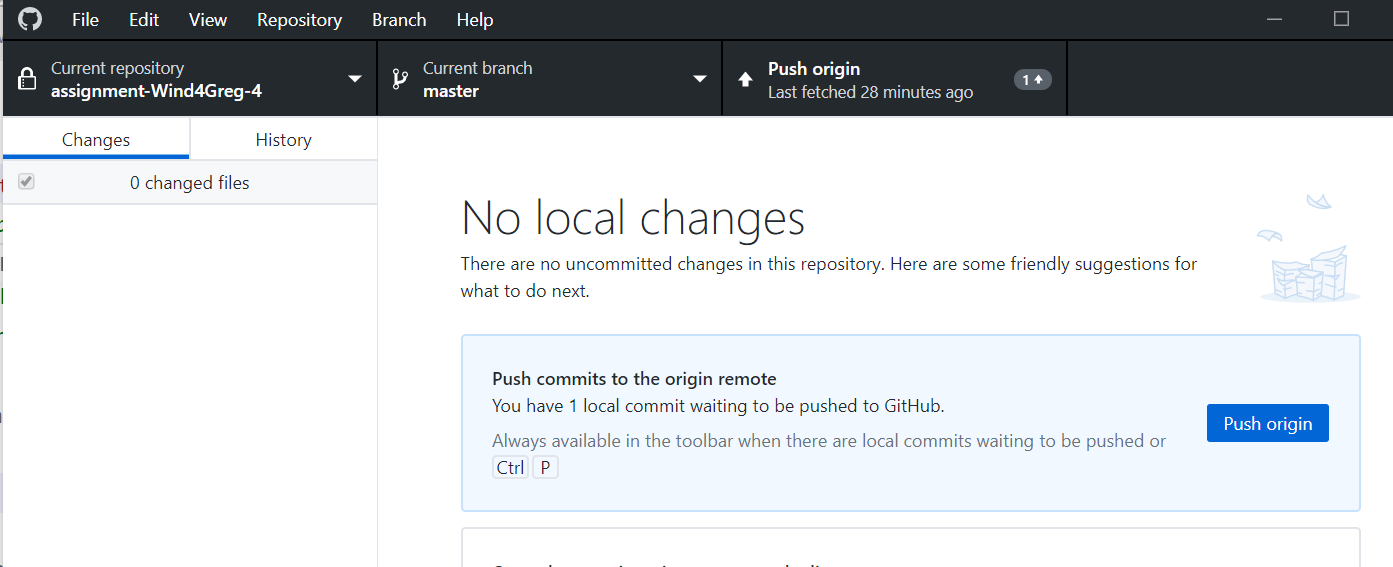
Project History
Viewing Project History
- Use the
logcommand, i.e.,git log - Use the GitHub web interface
Project History Command Line
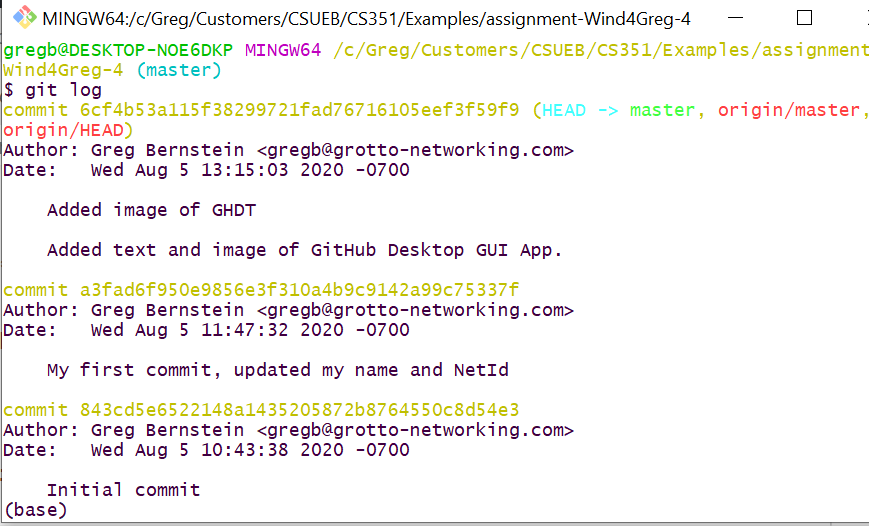
GitHub “commits” button
How to find commit history on GitHub
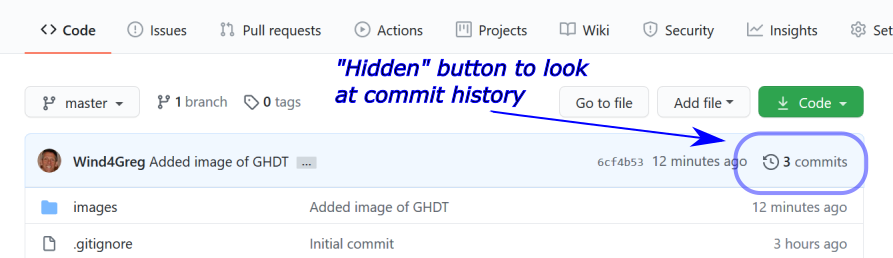
GitHub commit History
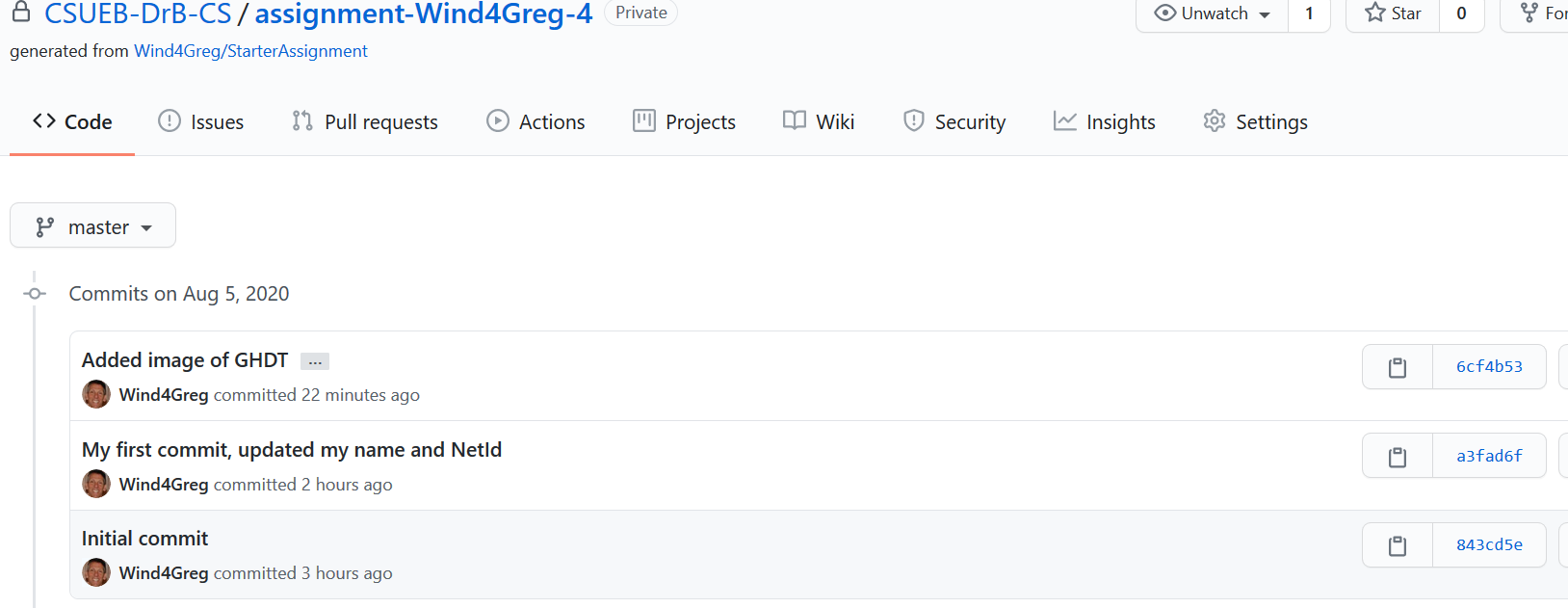
Repository History in General
Tells us a lot about how work on the project was conducted
- Visible to all on open source projects
- Visible to your coworkers and boss at work
- Visible to you, the grader(?), and me for class
Assignment Submission
Branches
We will use a different git branches for each assignment.
The first assignment will use the default master branch.
Git commit hashes are timestamped and these are used to determine if an assignment is on time.
Commit Hashes
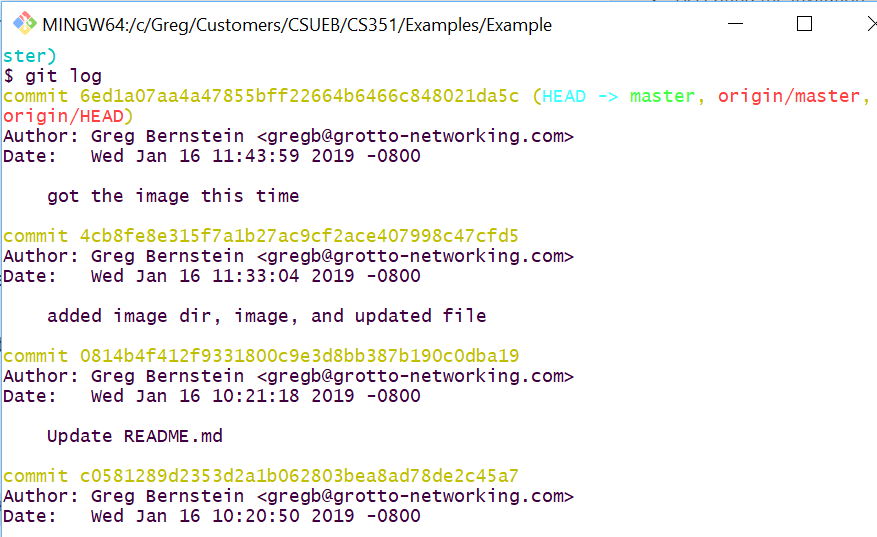
Homework 1 Submission
To turn in your assignment you must commit and push to your class repository prior to the submission deadline.
You must make sure your name and NetId are in your README.md file
You may make many commits and pushes, only the last (prior to submission deadline) will be graded.
Creating a Branch for a new Assignment
Make sure repo/working files are sync’d with
git status. Fix things up otherwise.Checkout to a new branch with the exact name I give you
git checkout -b anotherHomework
New Assignment Branch
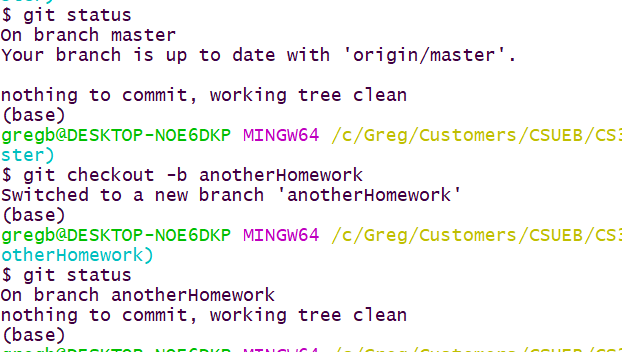
Work on that Branch
- Make your commits
- Do your pushes
- First push with new branch will cause and error, git tells you what to do
New Branch first Push
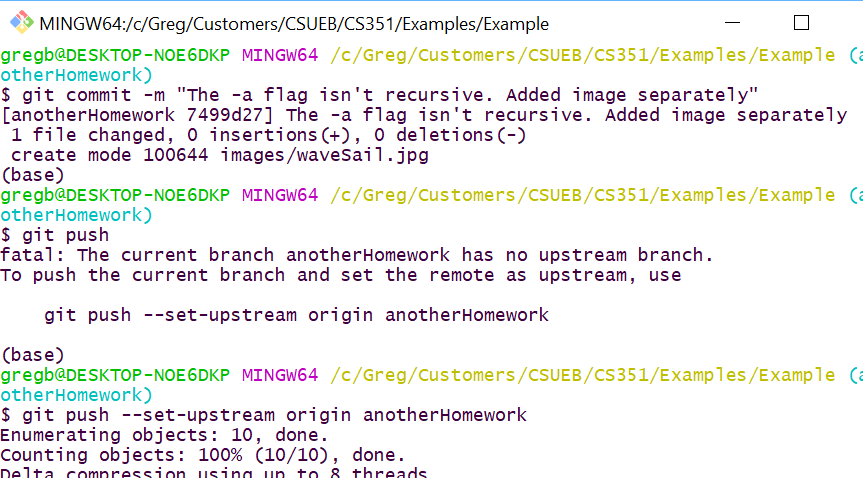
Remote Branches View
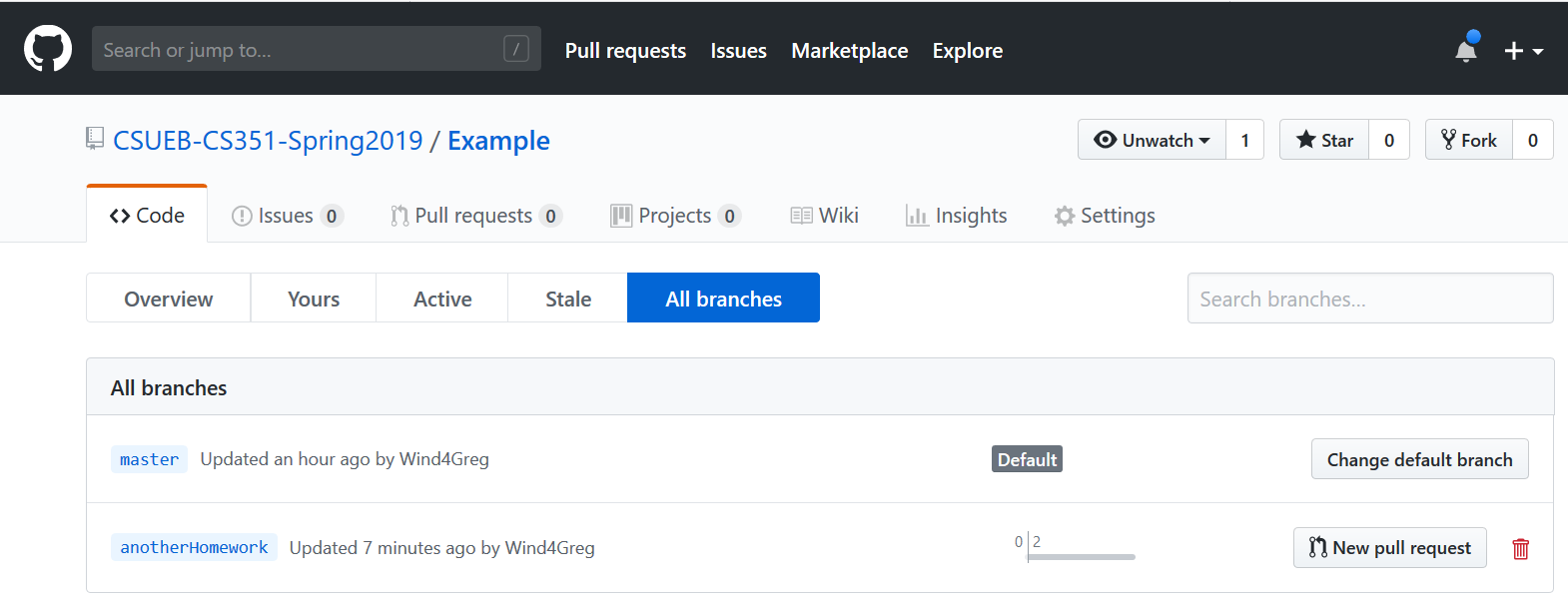
Homework > 1 Submission
- You will first create the new branch according to the homework instructions
- You will commit and push to this new branch prior to the submission deadline